FTP stands for File Transfer Protocol. It is a standard network protocol used to transfer files between a client and a server on a computer network.
Understanding FTP is essential for managing files on your web hosting account. FTP is a crucial tool for web developers and site owners. It allows you to upload, download, and manage files on your web server. By using FTP, you can easily update your website’s content, backup data, and ensure your site runs smoothly.
In this blog post, we will explore what FTP is, how it works, and how you can use it effectively with your hosting service. This knowledge will help you maintain and improve your website with ease. Let’s dive into the world of FTP and discover its benefits for your hosting needs.
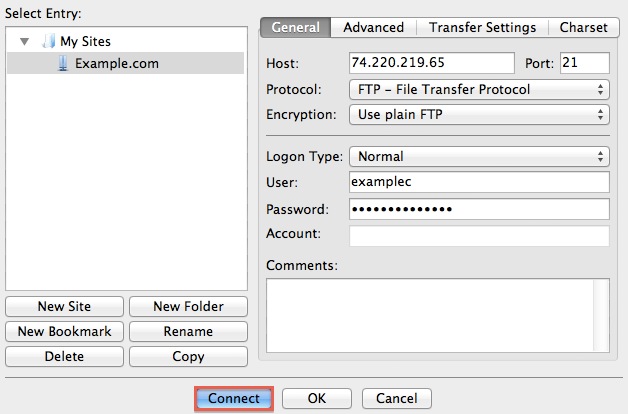
Credit: my.justhost.com
How Ftp Works
FTP, or File Transfer Protocol, transfers files between your computer and web hosting server. Use an FTP client to connect to your server. Upload, download, and manage files easily.
FTP, or File Transfer Protocol, is a simple way to transfer files. It allows you to move files from your computer to your hosting server. This process is essential for website management. FTP uses a client-server model. Your computer is the client. The hosting server is the server. The client connects to the server to exchange files. Both devices must have FTP software installed. Let’s break down the key components that make FTP work.Ftp Protocol
FTP Protocol is a set of rules. These rules govern how files are exchanged. The protocol ensures data is transferred securely. FTP Protocol supports two types of connections: active and passive. The client and server communicate to establish these connections. Active mode is the default mode. In this mode, the client opens a port and listens. The server connects to the client’s port. Passive mode is different. The server opens a port and listens. The client connects to the server’s port. Passive mode is often used behind firewalls.Ftp Ports
FTP uses specific ports to transfer data. These ports are 20 and 21. Port 21 is for the control connection. It handles commands and responses. Port 20 is for the data connection. It transfers the actual files. Understanding these ports is crucial. They ensure data moves smoothly between client and server. Proper configuration of these ports is needed for FTP to work. Some hosting providers may require additional settings. Check with your provider for specific details. By knowing how FTP Protocol and FTP Ports work, you can effectively manage file transfers. This knowledge is vital for maintaining your website. “`Benefits Of Using Ftp
File Transfer Protocol (FTP) offers many advantages for website management. It is a powerful tool for transferring files between your computer and your hosting server. Understanding these benefits can help you make the most of your hosting experience.
Speed And Efficiency
FTP is known for its speed and efficiency. It allows you to transfer large files quickly. Unlike web-based uploads, FTP can handle multiple files at once. This saves time and improves workflow.
FTP clients provide tools to manage your files efficiently. You can upload, download, and edit files with ease. For example, you can queue files for transfer and schedule tasks. This ensures your website updates are timely.
| Feature | Benefit |
|---|---|
| Batch Transfers | Transfer multiple files simultaneously |
| Resumable Transfers | Resume interrupted file transfers |
| Scheduled Transfers | Automate file transfers |
Security Features
FTP offers several security features to protect your data. FTPS (FTP Secure) and SFTP (SSH File Transfer Protocol) are secure versions of FTP. They encrypt data during transfer, ensuring your files are safe from hackers.
Using a secure FTP connection is crucial for sensitive data. It helps maintain the integrity and confidentiality of your files. Many hosting providers offer secure FTP options as part of their services.
- Encryption: Protects data during transfer
- Authentication: Verifies user identity
- Data Integrity: Ensures files are not altered
FTP clients also offer additional security features. They provide options for firewall support and password protection. These features add an extra layer of security to your file transfers.
Setting Up Ftp
FTP, or File Transfer Protocol, is a standard way to transfer files between your computer and your web hosting server. It is essential for managing website files, uploading content, and ensuring your site runs smoothly. Setting up FTP can seem complex, but it becomes easy with a step-by-step approach. This guide will help you set up FTP efficiently.
Choosing An Ftp Client
To start, you need an FTP client. An FTP client is software that connects your computer to your web hosting server. There are many FTP clients available. Some popular ones include FileZilla, Cyberduck, and WinSCP. Each of these options offers a user-friendly interface and essential features. Select one that meets your needs and install it on your computer.
Configuring Your Ftp Client
Once you have chosen and installed your FTP client, the next step is configuration. Open your FTP client and look for the configuration or site manager option. You will need to enter your FTP credentials. These include your FTP host, username, password, and port number. You can find these details in your web hosting account or control panel.
Enter the FTP host name. It is often your domain name, such as ftp.yourdomain.com. Next, input your username and password. These are provided by your hosting provider. The port number is usually 21 for FTP connections.
After entering your credentials, save the settings. You are now ready to connect to your server. Click the connect button in your FTP client. If the details are correct, you will see your server files. You can now upload, download, and manage your website files efficiently.
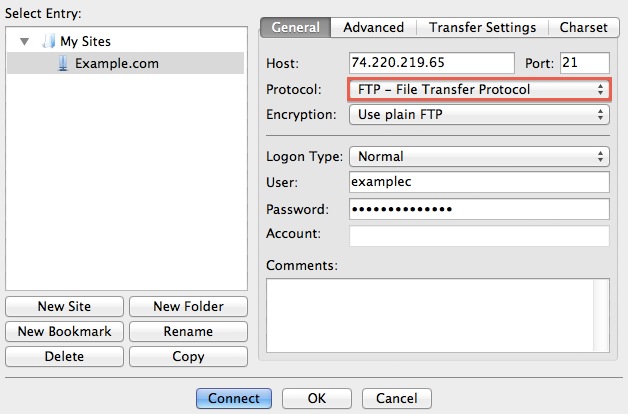
Credit: my.justhost.com
Connecting To Your Hosting Server
Connecting to your hosting server is a crucial step in managing your website files. FTP, or File Transfer Protocol, helps you transfer files from your local computer to your hosting server. This guide will walk you through the process of connecting to your hosting server using FTP.
Entering Your Credentials
To connect to your hosting server, you need to enter your FTP credentials. These credentials usually include:
- FTP Host: The address of your server, often in the form of ftp.yourwebsite.com.
- Username: Your FTP account username.
- Password: Your FTP account password.
- Port: Usually 21 for FTP or 22 for SFTP (Secure FTP).
Open your FTP client (like FileZilla or Cyberduck). Enter these details in the respective fields. Make sure to double-check for any typos or errors.
Establishing A Connection
Once your credentials are entered, you can establish the connection. Click on the Connect button in your FTP client. The client will attempt to connect to the server using the provided information.
If the connection is successful, you will see a list of files and directories on your hosting server. You can now upload, download, and manage your website files.
If you encounter any issues, check the following:
- Ensure your internet connection is stable.
- Verify your FTP credentials.
- Check if your hosting provider has specific FTP settings or restrictions.
Connecting to your hosting server via FTP is a straightforward process. Follow these steps to gain control over your website files. Understanding these basics will help you manage your website more effectively.
Transferring Files
Transferring files using FTP is a common task for website owners. FTP, or File Transfer Protocol, allows users to upload and download files to and from their web hosting server. This is essential for managing website content, backups, and updates. Let’s explore the process of transferring files using FTP.
Uploading Files
Uploading files to your hosting server is straightforward with FTP. First, connect to your FTP server using an FTP client. Enter your server’s IP address, username, and password. Once connected, navigate to the folder where you want to upload your files. Drag and drop the files from your computer to the server. The FTP client will handle the transfer. Ensure the files are in the correct directory to avoid website errors.
Downloading Files
Downloading files from your hosting server is just as simple. Open your FTP client and connect to the server. Navigate to the folder containing the files you want to download. Select the files and drag them to your local computer. The FTP client will copy the files to your machine. This is useful for creating backups or editing files offline. Always keep a copy of important files on your computer.
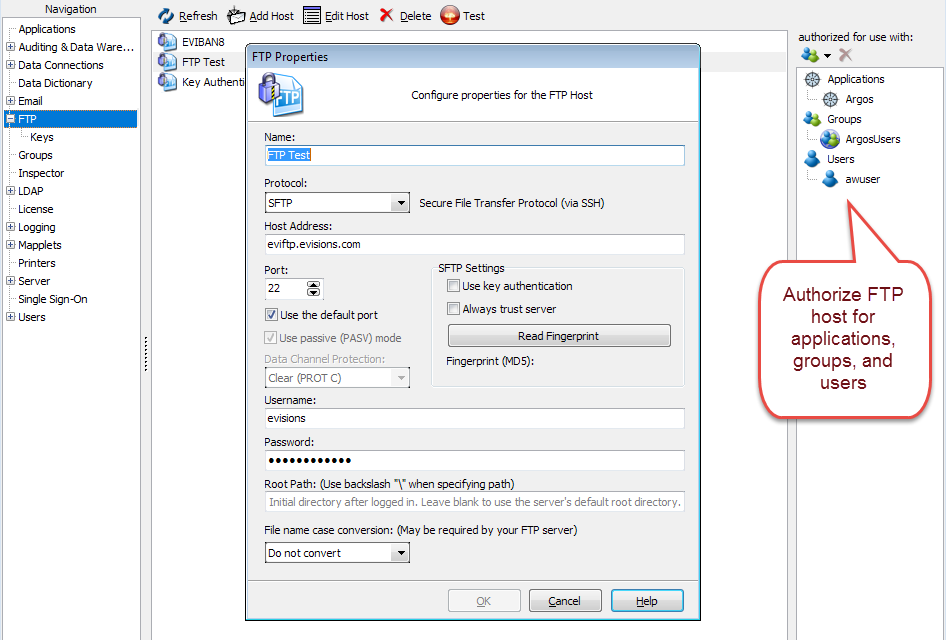
Credit: webhelp.evisions.com
Managing Files With Ftp
FTP, or File Transfer Protocol, is a popular way to manage files. It allows you to upload, download, and edit files on your hosting server. This is especially helpful for website management. In this section, we will discuss how to manage files using FTP. We will cover organizing directories and editing and deleting files.
Organizing Directories
Keeping your files organized is important. Use directories to group related files. For instance, you can create folders for images, scripts, and stylesheets. This makes it easier to find and manage your files. You can create, rename, and move directories using your FTP client. Always give your directories clear and descriptive names.
Editing And Deleting Files
Sometimes you need to make changes to your files. With FTP, you can download a file, edit it, and upload it back to the server. Many FTP clients have built-in text editors. This allows you to make quick changes without leaving the client. To delete a file, simply select it and press the delete button. Be careful, as deleting files cannot be undone.
Troubleshooting Common Ftp Issues
FTP, or File Transfer Protocol, is a standard network protocol used to transfer files between a client and server on a computer network. It’s a handy tool for web developers and site administrators. But sometimes, issues arise during the process. Understanding common FTP issues and how to troubleshoot them can save you a lot of headaches.
Connection Errors
Connection errors are among the most common FTP issues. There are several reasons why you might experience connection errors. Here are a few to look out for:
- Incorrect Login Credentials: Double-check your username and password. These must be correct to access the FTP server.
- Server Address: Ensure you have the correct FTP server address. A wrong address can lead to connection failures.
- Firewall Settings: Your firewall might be blocking the FTP connection. Check your firewall settings and allow FTP access.
- Port Number: Ensure you are using the correct port number. Common ports for FTP are 21 for FTP and 22 for SFTP.
If you still face connection issues, try using a different FTP client. Sometimes, the problem lies with the client software.
Permission Denied
Permission denied errors occur when you try to upload, download, or modify files on the server. This usually happens due to insufficient file permissions. Here are some steps to troubleshoot:
- Check File Permissions: Verify the file permissions on the server. Use the `chmod` command to change permissions if needed.
- Contact Hosting Provider: Sometimes, only your hosting provider can change the necessary permissions. Contact them for assistance.
- Ownership Issues: Ensure the files and directories are owned by the correct user. Use the `chown` command to change ownership if required.
If the issue persists, review the server logs for more detailed error messages. This can help identify the root cause.
Understanding and troubleshooting these common FTP issues can make your file transfers smoother and more efficient.
Advanced Ftp Features
FTP, or File Transfer Protocol, is more than just transferring files. Advanced FTP features can streamline your hosting tasks and enhance security. Let’s explore some of these advanced features.
Sftp And Ftps
Both SFTP and FTPS add layers of security to your file transfers. SFTP, or SSH File Transfer Protocol, uses a secure shell for encryption. This ensures that your data remains safe during transit.
FTPS, or FTP Secure, uses SSL/TLS encryption. This protocol is ideal for businesses that need extra security. It provides encryption and integrity checks to keep your data secure. Below is a comparison table:
| Feature | SFTP | FTPS |
|---|---|---|
| Encryption | SSH-based | SSL/TLS-based |
| Connection Port | Single Port (22) | Multiple Ports (Explicit: 21, Implicit: 990) |
| Authentication | SSH Keys | Certificates |
Automating Ftp Tasks
Automating FTP tasks can save you time and effort. You can use scripts and software to automate file transfers. This ensures that your files are updated regularly without manual intervention.
Here is an example of an automated FTP script using Python:
import ftplib
def ftp_upload():
ftp = ftplib.FTP('ftp.example.com')
ftp.login('username', 'password')
with open('file.txt', 'rb') as file:
ftp.storbinary('STOR file.txt', file)
ftp.quit()
ftp_upload()
Automating tasks can be especially useful for large websites. It allows you to schedule backups and updates. Here are some benefits of automating FTP tasks:
- Reduced human error
- Consistent updates
- Time-saving
Frequently Asked Questions
What Is Ftp?
FTP stands for File Transfer Protocol. It is a standard network protocol. It is used to transfer files between a client and server. It is commonly used with web hosting services.
How Does Ftp Work?
FTP works by establishing a connection between a client and server. It uses two channels: a command channel and a data channel. Files are transferred through the data channel.
Why Use Ftp For Hosting?
FTP allows for easy and fast file transfers. It is essential for managing website files. It supports large file transfers and offers robust security options.
How To Set Up Ftp With Hosting?
To set up FTP, you need an FTP client. Enter your server’s IP address, username, and password. Connect and start transferring files.
Conclusion
Using FTP with your hosting provider is straightforward and effective. It simplifies file management and enhances website operations. Follow the steps outlined in this blog to connect and transfer files easily. Remember to keep your credentials secure. Regularly update your FTP client for the best performance.
This ensures smooth and secure file transfers. Embrace FTP to optimize your website hosting experience.