CPanel is a popular web hosting control panel. It simplifies website management.
If you manage a website, you’ve likely heard of cPanel. This tool is user-friendly, making it perfect for beginners. With cPanel, you can handle files, databases, email accounts, and more. It offers a graphical interface that makes tasks easy. Understanding how to use cPanel can help you manage your website efficiently.
In this guide, we will explore what cPanel is and how you can use it. Whether you’re new to web hosting or need a refresher, this article has you covered. Let’s dive in and learn about this essential tool for website management.
Introduction To Cpanel
Understanding how to manage your website is crucial. This is where cPanel comes in. It simplifies tasks and makes website management easy for everyone.
What Is Cpanel?
cPanel is a web-based control panel. It allows users to manage their websites easily. It’s popular for its user-friendly interface. You can control many aspects of your website without technical knowledge.
With cPanel, you can:
- Manage files and directories
- Create and manage email accounts
- Install software applications
- Monitor website statistics
- Backup and restore data
These features make cPanel a powerful tool for website management.
Importance Of Cpanel
cPanel is important for several reasons. It saves time and effort. You don’t need to understand coding or complex commands. The interface is intuitive.
Key benefits of using cPanel include:
- Ease of Use: The graphical interface is simple.
- Automation: Many tasks are automated, reducing workload.
- Security: cPanel includes security features to protect your site.
- Support: Many hosting providers offer support for cPanel.
These benefits highlight why cPanel is a preferred choice for many.
The table below summarizes the main features of cPanel:
| Feature | Description |
|---|---|
| File Management | Manage, upload, and download files |
| Email Management | Create and manage email accounts |
| Software Installation | Install software with one click |
| Security | Protect your website with security features |
| Backup and Restore | Backup data and restore when needed |
In summary, cPanel is an essential tool. It simplifies website management and offers many benefits.
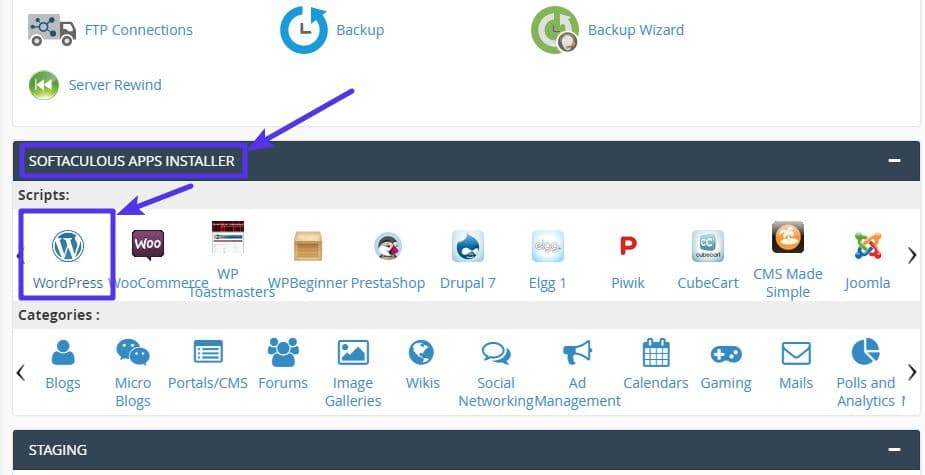
Credit: kinsta.com
Getting Started
Starting with cPanel might seem overwhelming. But it’s quite simple. This guide explains how to access cPanel and navigate its dashboard. Follow these steps to manage your website easily.
Accessing Cpanel
To access cPanel, follow these steps:
- Open your web browser.
- Type your domain name followed by
/cpanel. For example,www.yourdomain.com/cpanel. - Press Enter.
- Enter your username and password.
- Click the Log In button.
After logging in, you will see the cPanel dashboard.
Navigating The Dashboard
The cPanel dashboard is user-friendly. It is divided into sections to help you find tools easily. Here are some key sections:
- Files: Manage your website files.
- Databases: Handle databases for your site.
- Email: Set up and manage email accounts.
- Domains: Manage domain names and subdomains.
You can also use the search bar at the top. Type a keyword, and cPanel will show related tools and settings. This feature saves time and makes navigation easier.
Each section contains various tools. For example, in the Files section, you can find tools like File Manager and Backup. These help you upload, edit, and back up your files. Explore each section to become familiar with the tools available.
Now you know the basics of accessing and navigating cPanel. Use these steps to manage your website with ease.
Managing Domains
Managing domains is one of the key features of cPanel. It allows you to add new domains, set up subdomains, and manage your existing domains with ease. In this section, we will explore how to manage your domains using cPanel.
Adding New Domains
To add a new domain in cPanel, follow these steps:
- Log in to your cPanel account.
- Navigate to the Domains section.
- Click on Addon Domains.
- In the New Domain Name field, enter the new domain name.
- Fill in the Subdomain and Document Root fields. cPanel will auto-fill these fields based on the domain name.
- Click Add Domain.
Your new domain is now added and ready to use. You can upload files, create email accounts, and manage DNS settings for this domain.
Setting Up Subdomains
Subdomains allow you to create separate sections within your main domain. For instance, you can create a blog or a shop within your main site. To set up a subdomain:
- Log in to your cPanel account.
- Go to the Domains section.
- Click on Subdomains.
- In the Subdomain field, enter the name of the subdomain. For example, “blog”.
- Select the main domain from the drop-down menu.
- The Document Root field will auto-fill. You can change it if needed.
- Click Create.
Your subdomain is now set up. You can upload files to this subdomain just like you would with your main domain.
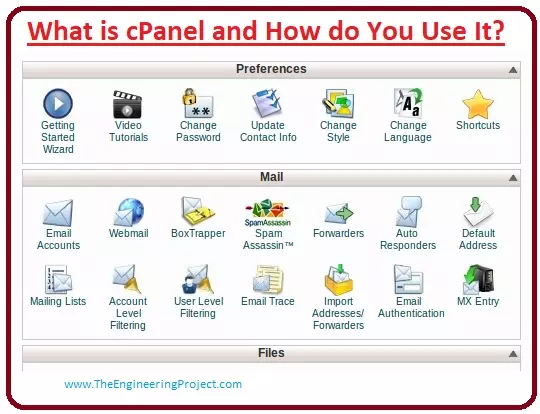
Credit: www.theengineeringprojects.com
Email Management
Managing emails is crucial for any business or personal website. With cPanel, you can easily handle email-related tasks. Let’s explore how to create email accounts and set up forwarders using cPanel.
Creating Email Accounts
Creating email accounts in cPanel is simple. Follow these steps:
- Log in to your cPanel account.
- Go to the Email section and click on Email Accounts.
- Click the Create button.
- Fill in the required fields:
- Email: Enter the desired email address.
- Password: Set a strong password.
- Storage Space: Choose the mailbox quota.
- Click Create to finish.
Your new email account is now ready for use.
Setting Up Forwarders
Forwarders allow you to redirect emails from one address to another. Here’s how to set them up:
- Log in to your cPanel account.
- Navigate to the Email section and click on Forwarders.
- Click the Add Forwarder button.
- Fill in the required fields:
- Address to Forward: Enter the source email address.
- Forward to Email Address: Enter the destination email address.
- Click Add Forwarder to complete the setup.
Your email forwarder is now active.
File Management
Managing files on your website is crucial. With cPanel, file management becomes straightforward. This section will guide you through using cPanel for efficient file management. We will explore two main features: File Manager and FTP Accounts.
Using File Manager
The File Manager in cPanel allows you to manage your files through a web interface. You can upload, delete, and edit files easily.
- Access File Manager: Log in to cPanel. Look for the File Manager icon under the Files section.
- Navigate Directories: Use the left sidebar to navigate through your directories.
- Upload Files: Click the Upload button to upload files from your computer.
- Edit Files: Select a file and click the Edit button to make changes directly.
- Delete Files: Choose the file you want to delete, then click the Delete button.
Using File Manager is simple and saves time. It is ideal for quick changes and small file uploads.
Ftp Accounts
FTP Accounts allow you to manage files using an FTP client. This method is suitable for uploading many files or large files.
- Create an FTP Account: In cPanel, find the FTP Accounts icon under the Files section.
- Fill in Details: Enter the username, password, and directory for the new FTP account.
- Configure FTP Client: Use the provided FTP credentials to set up your FTP client.
- Transfer Files: Use your FTP client to upload, download, and manage files.
FTP Accounts offer a reliable way to handle large file transfers. They are essential for maintaining a large website with many files.
| Feature | File Manager | FTP Accounts |
|---|---|---|
| Interface | Web-based | FTP Client |
| Best for | Quick changes, small uploads | Large files, many files |
| Ease of Use | High | Moderate |
Both File Manager and FTP Accounts are essential tools in cPanel for managing your website files efficiently.
Database Management
Cpanel is a user-friendly web hosting control panel. It helps manage websites, databases, and email accounts easily. Use it to monitor server performance and configure security settings.
Database management is crucial for any website. It keeps your data organized and accessible. In cPanel, managing databases is simple and efficient. You can create, modify, and delete databases with ease. Let’s explore the key features of cPanel’s database management.Creating Databases
Creating a database in cPanel is straightforward. Start by logging into your cPanel account. Navigate to the “Databases” section. Click on “MySQL Databases”. You’ll see a field to enter a new database name. Enter your preferred name and click “Create Database”. Your new database is now ready. You need a user to access your database. Scroll down to “MySQL Users” section. Enter a username and password. Click “Create User”. Next, assign this user to your database. Under “Add User to Database”, select the user and database. Click “Add”. Set the user’s privileges and save.Phpmyadmin Overview
phpMyAdmin is a powerful tool for managing your databases. It provides a web interface to interact with MySQL databases. To access phpMyAdmin, go to the “Databases” section in cPanel. Click on “phpMyAdmin”. A new tab will open. You’ll see a list of databases on the left side. Click on a database to view its tables. You can perform various tasks here. Create new tables, insert data, run SQL queries, and more. phpMyAdmin makes database management user-friendly. It offers a graphical interface for complex tasks. Managing databases in cPanel is efficient and simple. With the right tools, you can maintain your website’s data easily. Use cPanel and phpMyAdmin to keep your databases in check. “`Security Features
cPanel offers robust security features to protect your website. These features ensure that your data stays safe. Understanding these features can help you manage your website better. Let’s explore some key security features in cPanel.
Password Protection
Password protection is essential for website security. cPanel allows you to set strong passwords. You can protect directories with passwords. This feature restricts access to sensitive areas of your website. Only authorized users can access these protected directories. Changing your passwords regularly adds an extra layer of security.
Ssl Certificates
SSL certificates encrypt data exchanged between your website and visitors. cPanel makes it easy to install SSL certificates. This encryption prevents hackers from intercepting sensitive information. SSL certificates also boost your website’s credibility. Visitors trust websites with SSL certificates. Your website will show a padlock icon in the address bar. This indicates a secure connection. Search engines also favor websites with SSL certificates, improving your SEO.
Backup And Restore
Backup and Restore are critical aspects of website management. They ensure your data is secure and can be recovered if something goes wrong. Using cPanel, you can easily create backups and restore your data.
Creating Backups
Creating backups with cPanel is straightforward. Follow these steps:
- Log in to cPanel.
- Navigate to the Files section.
- Click on Backup.
- Choose the type of backup: full or partial.
- Click Download to save the backup to your computer.
Creating regular backups ensures your data is safe. Store these backups in a secure location.
Restoring Data
Restoring data in cPanel is just as easy. Here are the steps:
- Log in to cPanel.
- Go to the Files section.
- Click on Backup.
- Under Restore a Home Directory Backup, click Choose File.
- Select the backup file from your computer.
- Click Upload to restore your data.
This process will overwrite your current data with the data from the backup. Be sure you want to do this before proceeding.
Maintaining regular backups and knowing how to restore them can save you from data loss. cPanel makes this process user-friendly and efficient.
Advanced Features
Advanced features in cPanel make managing your website easier and more efficient. These features help automate tasks, customize error messages, and improve site performance. Let’s dive into some advanced features like Cron Jobs and Error Pages.
Cron Jobs
Cron Jobs allow you to automate repetitive tasks on your website. You can schedule commands or scripts to run at specific times. For example, you can set up a job to backup your site daily. This saves time and reduces manual effort. To create a Cron Job, go to the Cron Jobs section in cPanel. Choose the time interval and the command you want to run. Click “Add New Cron Job” to save your settings.
Error Pages
Error Pages let you customize the messages users see when something goes wrong. Common error pages include 404 (Page Not Found) and 500 (Internal Server Error). Customizing these pages can improve user experience. It also makes your site look more professional. To create custom error pages, go to the Error Pages section in cPanel. Select the error you want to customize. Add your custom message or HTML content. Click “Save” to apply your changes.
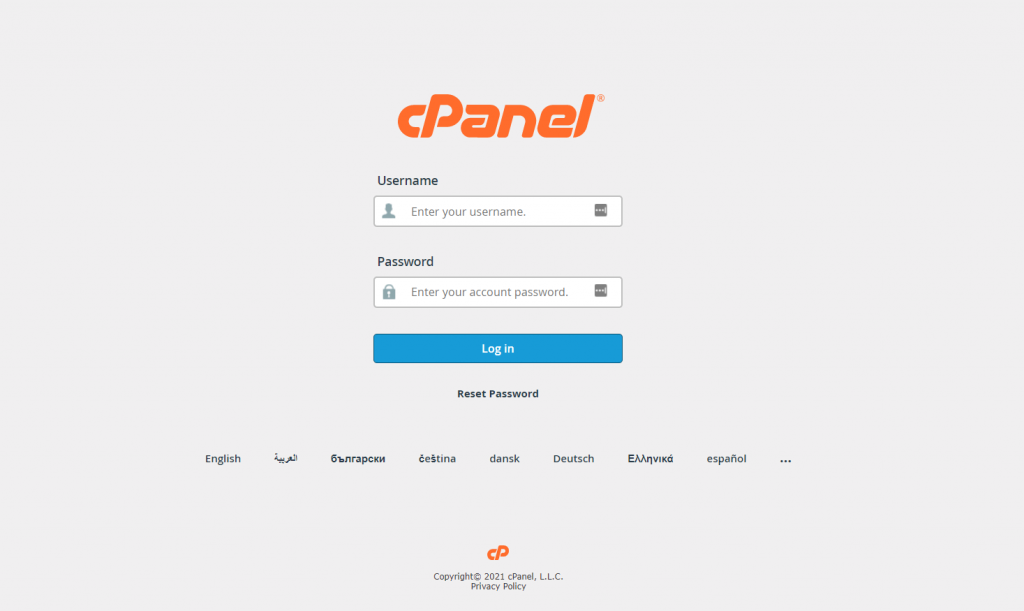
Credit: www.hostinger.com
Frequently Asked Questions
What Is Cpanel Used For?
CPanel is a web hosting control panel. It simplifies website management. It allows users to manage domains, files, databases, and email accounts efficiently.
How Do I Access Cpanel?
You can access cPanel by typing “yourdomain. com/cpanel” in your web browser. Login with your username and password provided by your hosting provider.
Is Cpanel Easy To Use?
Yes, cPanel is user-friendly. Its intuitive interface makes managing websites easy, even for beginners. It offers various tools and features.
Can I Install WordPress Using Cpanel?
Yes, you can install WordPress using cPanel. Use the Softaculous App Installer in cPanel. Follow the on-screen instructions to complete the installation.
Conclusion
Cpanel is a powerful tool for managing websites easily. It simplifies tasks like email setup, file management, and database handling. Beginners and experts can navigate its user-friendly interface. Understanding its basics can save time and reduce stress. Start exploring Cpanel today.
Practice makes perfect. You’ll gain confidence as you use it more. Soon, web hosting will feel like second nature. Happy hosting!