Backing up your website hosting files is crucial. It ensures your data is safe.
Imagine losing your website data overnight. The effort, content, and design gone in a blink. That’s why having a backup is essential. It protects against unexpected data loss. Regular backups mean you can restore your site quickly. This minimizes downtime and stress.
In this guide, you will learn the simple steps to back up your website hosting files. Understanding the process will give you peace of mind. Let’s dive in and secure your website’s future.
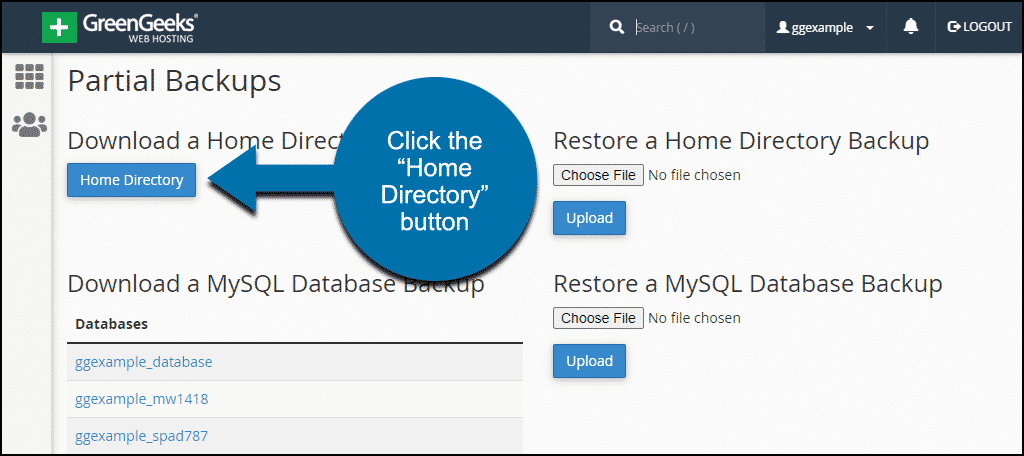
Credit: www.greengeeks.com
Choosing A Backup Method
Choosing the right backup method is crucial for protecting your website. There are two main ways to back up your website hosting files: manual backups and automated backups. Each method has its advantages and disadvantages. Understanding these will help you choose the best option for your needs.
Manual Backups
Manual backups involve downloading your website files and database manually. This method gives you full control over the backup process. You decide when and how often to back up your site. This method is straightforward but can be time-consuming. You must remember to perform backups regularly. Missing a backup could lead to data loss.
Automated Backups
Automated backups use software or services to handle backups for you. These tools can schedule backups at regular intervals. This method saves time and ensures your site is always protected. Automated backups run in the background without any effort from you. They also reduce the risk of human error. You can restore your site quickly if something goes wrong.
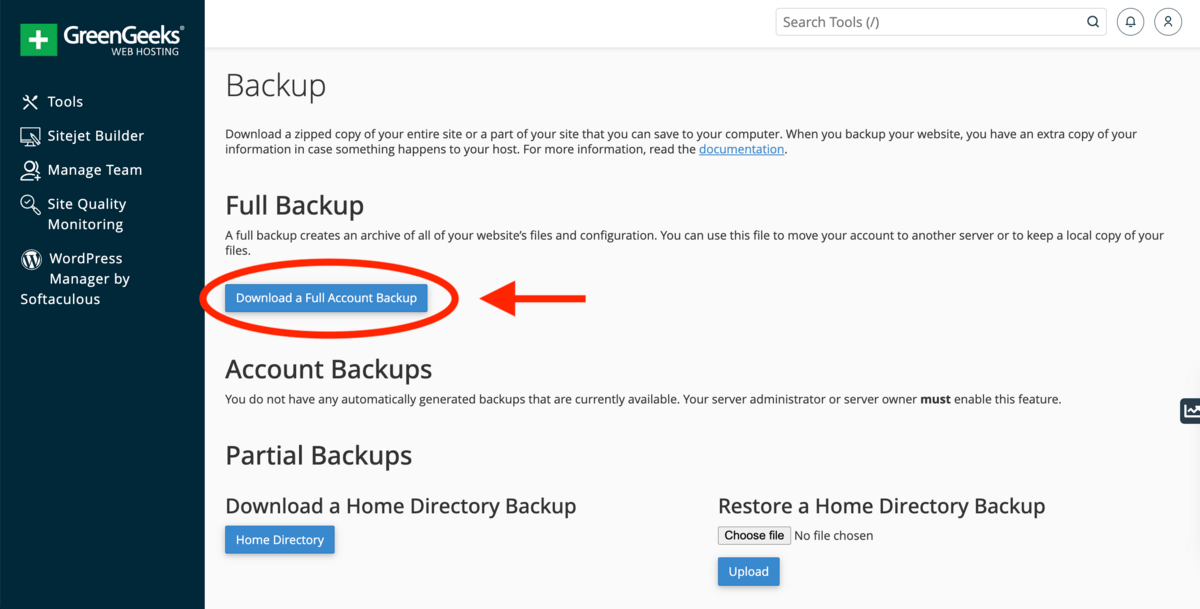
Credit: www.bitcatcha.com
Manual Backup Steps
Backing up your website hosting files manually is an important task. It ensures your data stays safe in case of a problem. Below, we outline the steps you need to take. This guide will help you keep your files secure.
Accessing Your Server
First, you need to access your server. You can do this through your hosting provider’s control panel. Look for an option called “File Manager” or “FTP Access”. Use your login details to enter. This area holds all the files for your website.
Downloading Files
Next, download your website files. In the File Manager, select the files you want to back up. Often, you can right-click and choose “Download”. With FTP, connect to your server using an FTP client. Then, drag and drop the files to your local computer. Ensure you download all important files and folders.
Storing Files Securely
After downloading, store your files securely. Use an external hard drive, cloud storage, or another safe location. Make sure this place is reliable and has backup options too. Label your files with the date to keep them organized. Regularly update your backups to keep your data current.
Automated Backup Solutions
Automated backup solutions ensure your website’s data is always safe. These solutions save time and reduce the risk of human error. Let’s explore some popular automated backup methods.
Using Control Panel Tools
Most hosting providers offer control panel tools for automated backups. cPanel and Plesk are common examples. These tools allow you to schedule regular backups. You can set daily, weekly, or monthly backups based on your needs.
To use these tools, log into your hosting control panel. Look for the backup section. Follow the instructions to set up automated backups. Make sure to store backups in a secure location. This could be a different server or cloud storage.
Third-party Backup Services
Third-party backup services offer another reliable option. These services specialize in website backups. Some popular options include CodeGuard and BackupBuddy. They provide easy-to-use interfaces and robust features.
To get started, sign up for a third-party backup service. Connect your website to the service. Configure your backup schedule and storage options. These services often include extra features. For example, automatic updates and malware scanning.
Third-party services can offer peace of mind. They ensure your data is secure and always accessible.
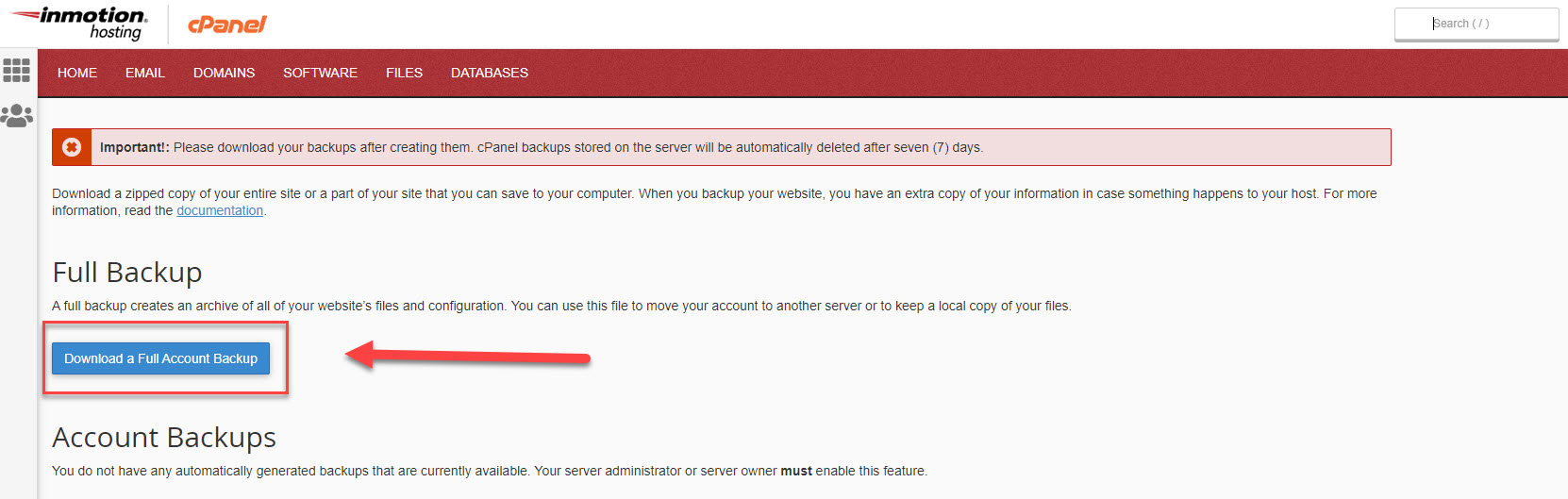
Credit: www.inmotionhosting.com
Scheduling Regular Backups
Scheduling Regular Backups is essential for maintaining the integrity of your website. A well-planned backup routine ensures that you can quickly recover your site if something goes wrong. This section will guide you through setting up a backup schedule and choosing the right backup frequency.
Setting Up A Backup Schedule
To set up a backup schedule, you need to determine the best times for backups. Consider your website’s traffic patterns and update frequency. You might want to schedule backups during off-peak hours to avoid slowing down your site.
Most hosting providers offer automated backup options. You can find these settings in your hosting control panel. Here’s a simple step-by-step guide:
- Log in to your hosting control panel.
- Navigate to the backup section.
- Select the option to schedule backups.
- Choose the preferred time and frequency.
- Save your settings.
Following these steps ensures your website is backed up regularly without manual intervention.
Choosing Backup Frequency
Choosing the right backup frequency is crucial for effective website management. The ideal frequency depends on how often your website content changes. Consider the following:
| Website Type | Recommended Backup Frequency |
|---|---|
| Static (e.g., business sites) | Weekly |
| Blogs with frequent posts | Daily |
| E-commerce sites | Daily or Real-time |
For static websites, a weekly backup may suffice. Blogs that post daily should consider daily backups. E-commerce sites, with frequent transactions, might require daily or real-time backups.
Regular backups are the best way to protect your site from data loss. Choose the right backup frequency based on your site’s needs. Remember, it’s better to back up more often than to lose critical data.
Testing Your Backups
Testing your backups is crucial for ensuring your website’s security. It helps you confirm that your backup files are functioning correctly. Below, we discuss two essential steps in this process: Restoring from Backup and Verifying Backup Integrity.
Restoring From Backup
Restoring from a backup involves retrieving your saved files and placing them back onto your server. This step ensures that your backup works when needed. Follow these steps:
- Log in to your hosting control panel.
- Locate the backup section.
- Select the backup file you want to restore.
- Click on the restore option and confirm your action.
After restoring, check your website to see if everything is in place. This process helps in identifying any issues early.
Verifying Backup Integrity
Verifying backup integrity ensures that your backup files are complete and uncorrupted. Here’s how to do it:
- Download the backup file to your local machine.
- Use a file-checking tool to scan the backup.
- Check for any missing or corrupted files.
It’s important to perform these checks regularly. Regular verification helps you catch problems before they become serious.
By restoring from backup and verifying backup integrity, you can ensure your website’s files are safe and ready for any emergency. Always keep multiple backups in different locations. This practice provides an extra layer of security for your website.
Storing Backups Safely
Storing backups safely is crucial for your website’s longevity. Having a reliable backup system ensures you can restore your site quickly. This helps protect your data against potential threats. Here are some effective methods to store your backups safely.
Local Storage Options
Local storage is a great starting point. You can use external hard drives or USB flash drives. These devices are easy to use and offer quick access to your backups. Keeping multiple copies on different devices adds an extra layer of security. Always store your backup devices in a safe and secure location.
Cloud Storage Solutions
Cloud storage offers a convenient and secure way to store backups. Services like Google Drive, Dropbox, and OneDrive provide ample storage space. They also offer automatic syncing, ensuring your backups are always up-to-date. Cloud storage solutions are accessible from anywhere, adding flexibility and peace of mind.
Best Practices
Backing up your website hosting files is crucial. It ensures that you have a copy of your data in case of any mishaps. Following best practices can make this process easier and more effective.
Keeping Multiple Copies
Always keep multiple copies of your backups. Store them in different locations. This reduces the risk of losing all your data. Consider the following storage options:
- External hard drives
- Cloud storage services
- USB flash drives
Using a combination of these options ensures extra safety. If one fails, you have other backups available.
Regularly Updating Backup Procedures
Ensure your backup procedures are up to date. Regular updates help keep your data current. Follow these steps to maintain your backup procedures:
- Review your backup schedule. Aim for daily or weekly backups.
- Update your backup software. Ensure it has the latest features and security patches.
- Test your backups. Verify that you can restore data from them.
Regular updates reduce the risk of data loss. They also make the restoration process smoother.
| Storage Option | Benefits |
|---|---|
| External Hard Drives | Large storage capacity, portable |
| Cloud Storage Services | Accessible from anywhere, automated backups |
| USB Flash Drives | Compact, easy to use |
By following these best practices, you can ensure the safety and reliability of your website hosting files. Remember, consistent and regular backups are key.
Frequently Asked Questions
How Can I Back Up My Website Files?
To back up your website files, use a reliable hosting provider’s backup feature or a plugin. Regularly download backups to your local storage.
What Tools Can I Use For Website Backups?
You can use tools like cPanel, Plesk, or backup plugins like UpdraftPlus. These tools automate and simplify the backup process.
Why Is Website Backup Important?
Website backups protect against data loss due to hacking, server failures, or accidental deletions. They ensure quick recovery and minimal downtime.
How Often Should I Back Up My Website?
It’s recommended to back up your website daily or weekly. The frequency depends on how often you update your site.
Conclusion
Backing up your website files is crucial. It ensures your data’s safety. Regular backups protect against unexpected issues. Follow the steps outlined in this guide. This way, you can avoid potential data loss. Remember, a little time spent now saves headaches later.
Keep your website secure and running smoothly. Backup your files today and sleep better tonight.